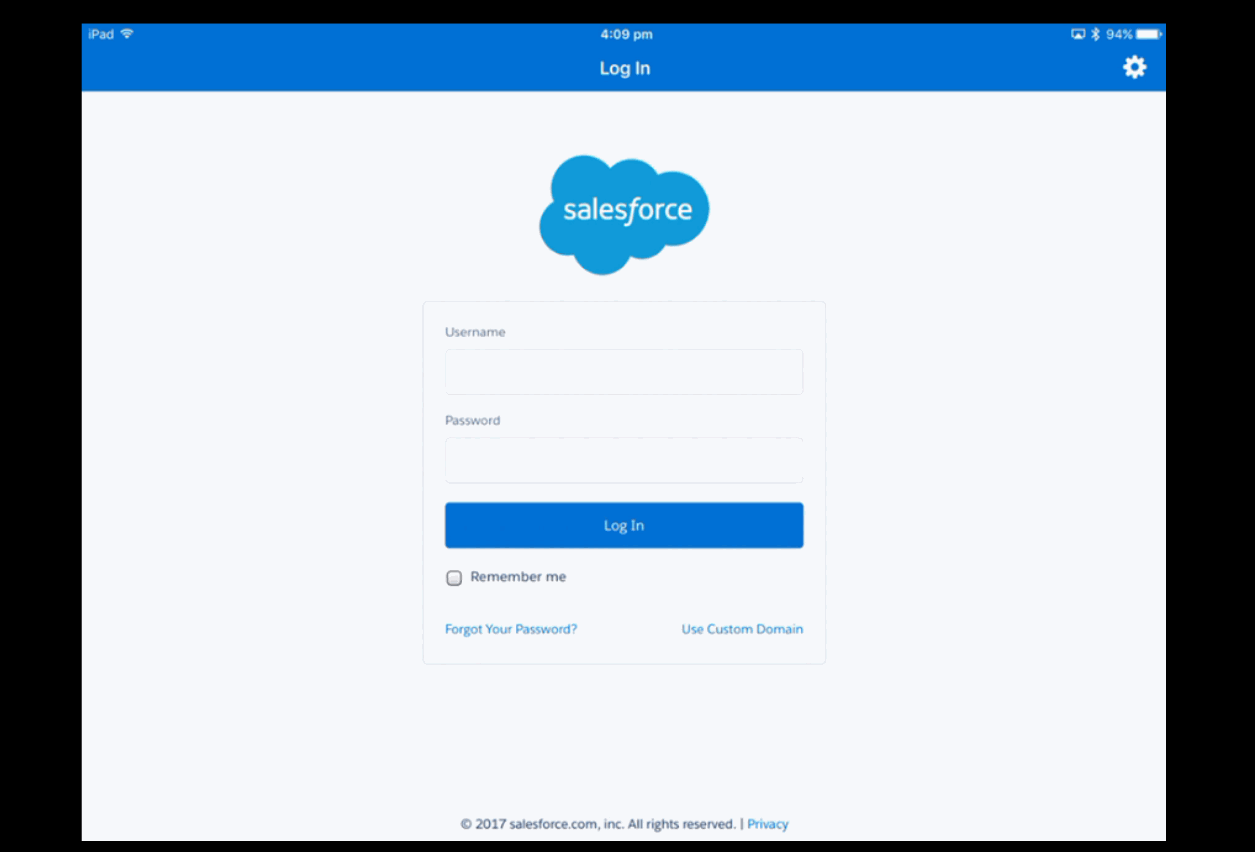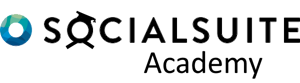Downloading the Mobile App
The Socialsuite mobile app is available both on the Apple App Store or the google play store.
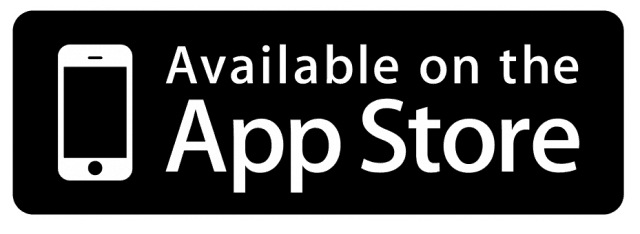
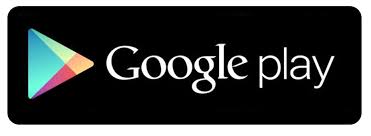
For information on device comparability please read
Requirements for the Salesforce App.
Logging into Socialsuite
Standard Socialsuite Login (Production)
- Click on the Socialsuite application icon on your mobile
- Enter your Username and Password.
- Click Log In.
- Enter your Verification Code if asked
Sandbox Socialsuite Login
- Click on the Socialsuite application icon on your mobile
- Select the Setup Cog or 3 dots icon in the top right corner.
- Select Changer Server
- Select Sandbox
- Enter your Username and Password.
- click Login
Community or other Connection Login
- Click on the Socialsuite application icon on your mobile
- Select the SetupCog or 3 dots icon in the top right corner.
- Select Changer Server
- Select Add Connection or the + symbol
- Enter the Name of your connection to help identify it
- Enter the URL of the custom host. This will need to match your community site
- Select Apply
- Enter your Username and Password.
- click Login