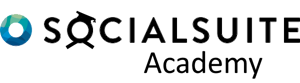Registration pages are a great option around data collection when you do not know ahead of time who your survey recipients will be. They enable you to capture the contact details of your recipient as well as any demographic information.
There are 3 ways in which a registration page can be used
Option 1:
A registration page can be used to capture the contact details of a recipient and their demographic information.
When is this useful?
This option is useful if you first want to review who is wanting to enrol, so you are able to then make a decision on the appropriate program or service they would be participating in.
What you need on the registration page
You only need to add the ‘Last name’ contact field plus any of the additional information you would like to store such as gender, age group, ethnicity. Remember, the list of contact fields that is available is customizable. See the Socialsuite Admin course within the Academy to see how you can add more fields.
What is created
A contact record is created containing the demographic and contact details.
Option 2:
As above – A registration page can be used to capture the contact details of a recipient and their demographic information. Plus, you can choose to capture registration information such as preferred sessions times or dates and the program, Activity and cohort they would like to participate in..
When is this useful?
This option is useful when wanting to capture the details of your recipients, but then also understand which Programs, Activities and cohorts they would like to participant it. It can help prevent over committing places in your programs and services.
What you need on the registration page
You would need to add the contact field elements from option 1, plus any registration fields such as dates/ session times. Be aware, no standard registration fields come as standard, and they need to be created. (See the Socialsuite Admin course within the Academy).
As well as the contact fields and registration fields, you would also add the Program Select component, in this scenario you would not select the ‘Auto create beneficiary option’.

What is created
A contact record is created containing the demographic and contact details. A registration record is created showing the registration fields, a link to the contact record and the recipients Program, Activity and Cohort preference.
Option 3:
As above – A registration page can be used to capture the contact details of a recipient and their demographic information. Plus, you can directly enrol your recipient into a specific measurement project or give them the choice of which measurement project to enrol into by providing the Program, Activity and cohort lists.
When is this useful?
This option is useful when you are wanting to capture the details of your recipients and then enrol them into a measurement project immediately. Depending on your measurement project, you can redirect the recipient to their survey once they submit the registration form (or if your measurement project has a delay to the first timepoint, the survey can go out via email at a later point).
What you need on the registration page
You would need to add the contact field elements from option 1, plus any registration fields such as dates/ session times. Be aware, no standard registration fields come as standard, and they need to be created. (See the Socialsuite Admin course within the Academy).
As well as the contact fields and registration fields, you would also add the Program Select component, in this scenario you Would select the ‘Auto create beneficiary option’.

What is created
A contact record is created containing the demographic and contact details. A beneficiary record is created which links the Contact to the Measurement projects Cohort. The recipient will adopt the surveys and timepoints that have been outlined from the measurement project.