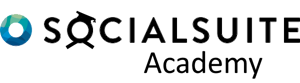Subscribing to a Report
If you would like to receive regular updates on a report that you have created, you can subscribe to the report. Emails will be sent to you based on your configured schedule with a link to your report.
Please note – this feature is only available for System Administrators, as the underlying Salesforce Platform licenses available to other user types do not include the report subscription feature. Reports may still be created and viewed via the Reports tab.
To subscribe to a report:
- Open the report you wish to subscribe to from the Reports tab
- From the toolbar actions, select Subscribe (this will generally appear in the action dropdown list, rather than as a separate button). If the Subscribe action does not appear, you do not have the required permission to subscribe to reports (see note above).
- Select the desired frequency for the report to be sent. This will change the subsequent fields for each option:
- Daily – the report will be sent every day at the selected time
- Weekly – the report will be sent on on the selected day/s each week (multiple days can be selected) at the chosen time
- Monthly – two different schedule options are available, Relative will trigger the report based on a selected week and day of the month, while Specific will trigger the report on a specified day or the last day of the month
- The email will automatically be sent to the email configured for your user account. If desired, additional users can be added as recipients by clicking Edit Recipients, searching for the username, and clicking Add
- By default the Run Report As option will be set to Me, which means that the report will be executed with your user account’s permissions and record ownership. This can be changed to a different user, which will apply their user account permissions and record ownership when generating the report email.
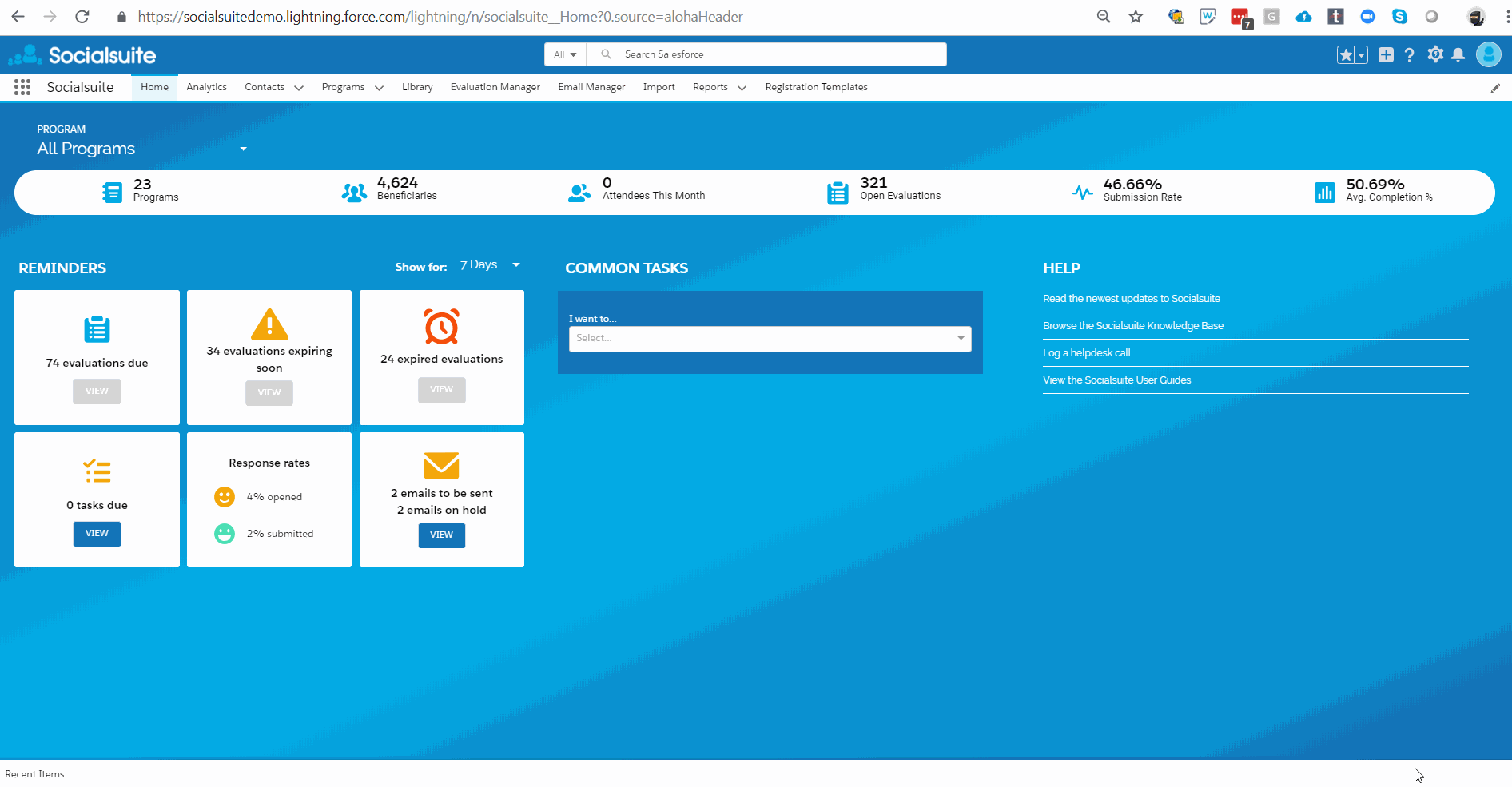
To view animation full screen, right click and open image in new tab
To Schedule a Report
Scheduled reports are similar to subscribed reports with the exception that the first 2000 rows of the report are embedded within the received email. This is great when receiving daily/ weekly/ Monthly digest information.
Some example of useful scheduled reports:
- Participation Report – Scheduled to run weekly. The report shows all participation records for the previous week for a particular Program, Activity and Cohort. It is scheduled to be sent to the Program Manager.
- Expiring soon Surveys – Scheduled to run fortnightly. The report shows all surveys that are due to expire for the following 2 weeks. The report shows Program, Activity and Cohort information as well as the survey time point and the beneficiary contact details. It is scheduled to be sent to the Program Manager and Activity Manager.
Report Scheduling is currently only available within the Salesforce Classic environment. You must switch the interface to enable this feature.
To switch to Salesforce Classic:
- Select the Avatar icon in the top right hand corner
- Select ‘Switch to Salesforce Classic‘
To schedule a report:
- Select the reports tab from the navigation bar (if it is not visible you may need to select the + option and then Reports)
- Select the report you wish to Schedule by clicking on the report name.
- Use the Drop-Down arrow to the right of Run Report
- Select Schedule Future Runs
- Select the Running User, permission settings will be applied to the running user.
- Select between the recipient options ‘To Me‘, ‘ To me and/or others‘
- Set the Schedule for the report, you must set a Preferred Start Time
- Select Save Report Schedule
Note, only one report can be scheduled per Preferred Start time so you may need to offset your report Schedules.

To view animation full screen, right click and open image in new tab