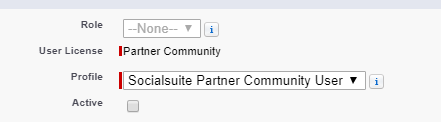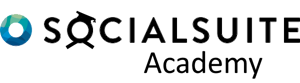Socialsuite users can be created and managed by Owner (Admin) users within your organisation. If you do not have access to the elements covered in this topic please get in touch with your Socialsuite Administrator.
Add Single User
Users cannot be deleted once created, however users can be made inactive by toggling the Active field when in Edit mode.
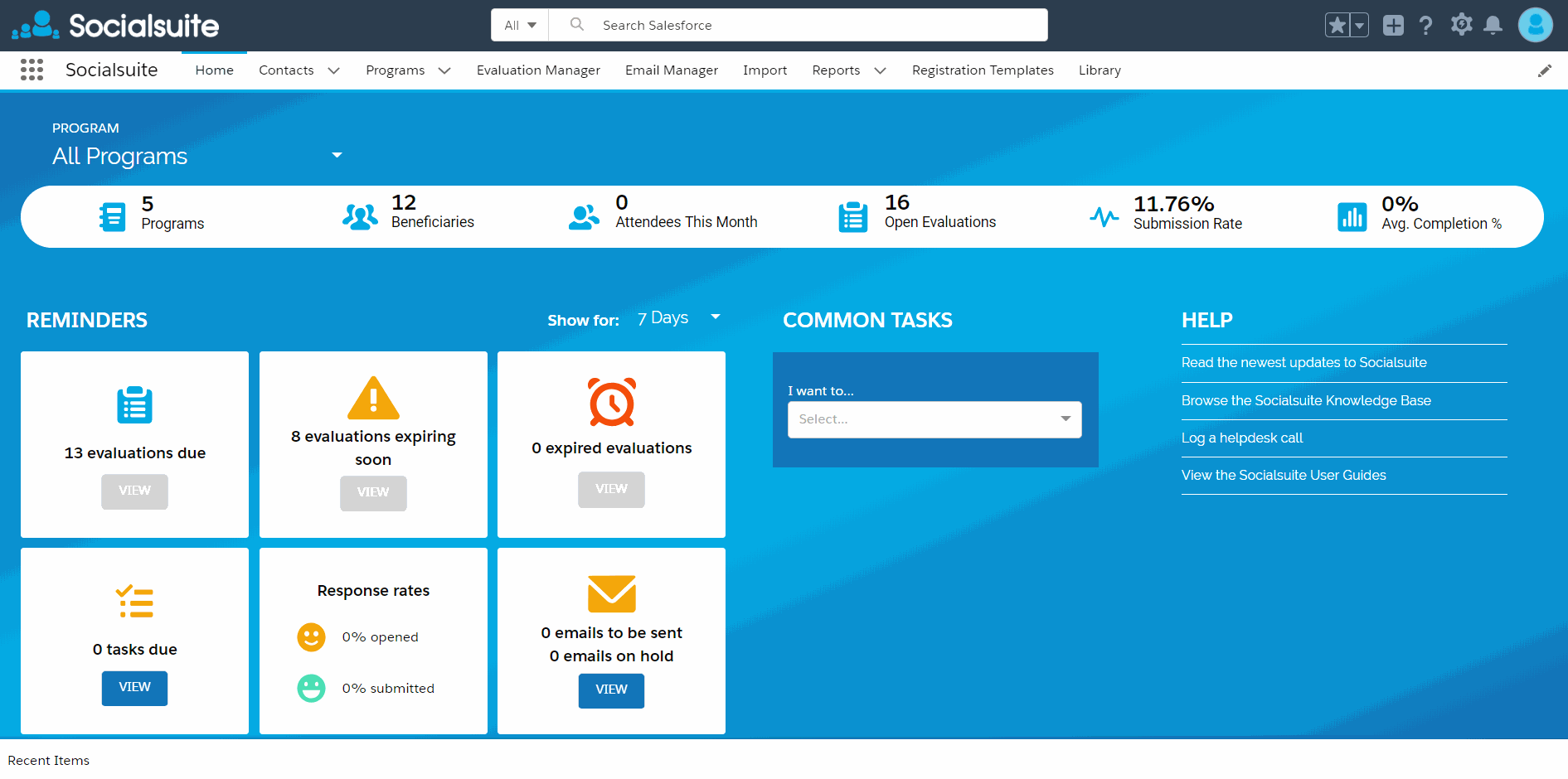
- From the Setup cog, select Setup
- Enter Users within the Quick Find box, then select Users.
- Click New User.
Set user details
Enter the user’s name and email address and a unique username in the form of an email address. By default, the username is the same as the email address. The Alias and Nickname should be populated automatically.
Populate your Company name
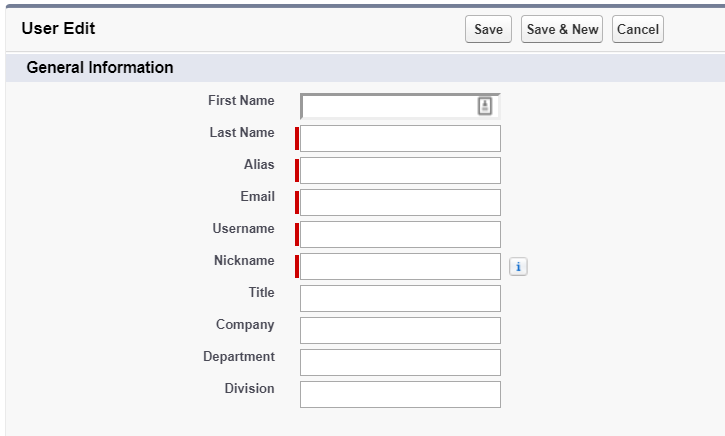
Important
Your username must be unique across all Salesforce orgs. The username must be in the format of an email address, for example, jane@salesforce.com. This but the username does not have to be valid. You can have the same functioning email address associated with your account across orgs—only the username in the form of an email address must remain unique.
Set User License and Profile
Based on the previous topic Socialsuite User Types we learnt that there are different user types within Socialsuite.
The licenses required for the different users types are outlined below.
Owner License
An owner license uses a Salesforce license with the Salesforce System Administrator profile.
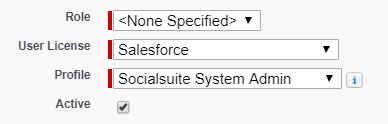
Program Manager / Evaluation Manager
An Evaluator uses a Salesforce Platform license with the Socialsuite Standard Platform user profile
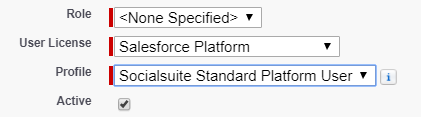
Reporter
The Reporter user uses a Force.com – App Subscription license with the S
Force.com – App Subscription User profile
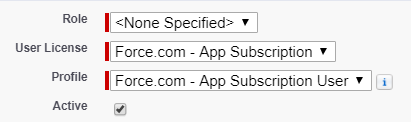
Field User
An Field user uses a Salesforce Platform license with the Socialsuite Standard Platform user profile
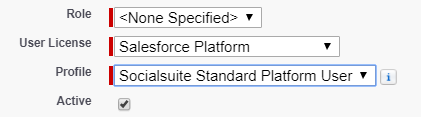
Community Portal User / Community Mobile User
A community user is first created as a contact within Socialsuite, once the contact exists they can be made into a community user. By using the Enable Community User option from the contact page drop down.
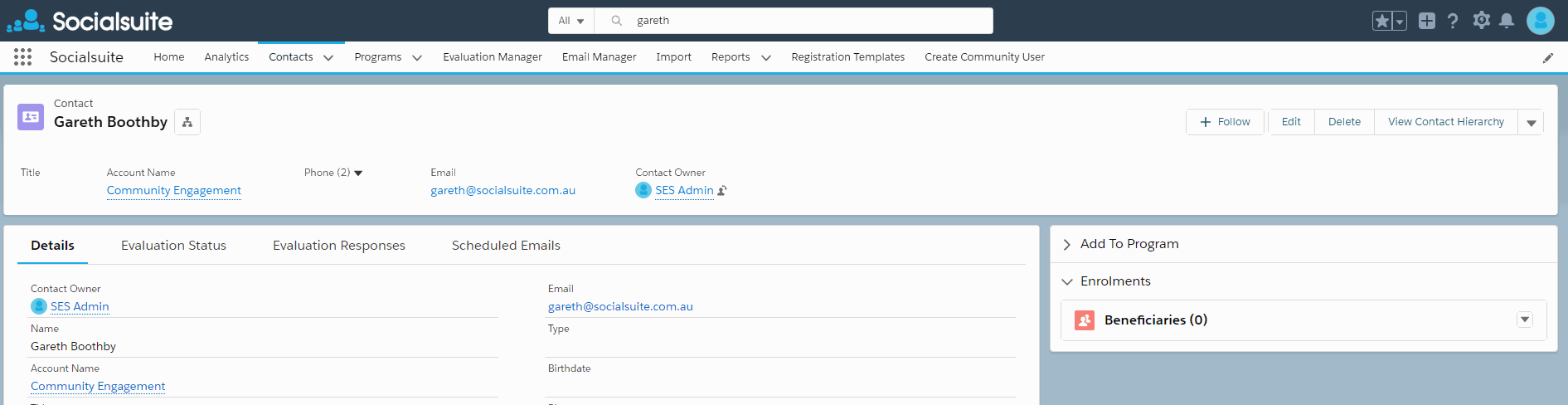
Select to open GIF in a new Tab b