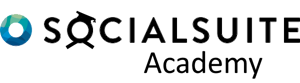HTML can be used within Survey Layouts to control
- Font colour
- Font size
- Font properties (Bold / Italic)
- Font alignment and spacing
It can be used within the Survey Header component (Component Title), the survey footer component (card text) and the Card text component (Card Text)
Using Standard text
Component Title: My Survey Header

Survey Header component

Preview
Using HTML
Basic HTML options (available in Survey Header and card text)
Bold Text
Component Title: <b>My Survey Header</b>
Italic Text
Component Title:<em>My Survey Header</em>
Font Size
Component Title: <p style=”font-size:24pt;”>My Survey Header</p>
Font colour
Component Title: <p style=”color:#FF9B37;”>My Survey Header</p>
Combined example
Component Title:
<p style=”font-size:24pt;color:#FF9B37;”><b><em>My Survey Header</em></b></p>
Note: The Survey header will display as HTML until the survey layout is previewed.

Survey builder view
Additional HTML Options (available in card text)
Below is an example of card text and the associated previewed result
Card Text:
| <p style=”text-align: left;font-size:24pt;color:#FF9B37;”><b>This text is shown in bold</b></p> <p style=”text-align: left;font-size:24pt”><b>This is new line shown in bold</b></p> <p>This is a new line </p> <ul style=”list-style-type: disc; padding-left: 30px;font-size:15pt”> <li style=”padding-left: 15px;color:#FF9B37;”>Option A</li> <li style=”padding-left: 15px;color:#FF9B37;”>Option B</li> </ul> <p>Open paragraph Text</p> <p style=”text-align: center;font-size:15pt”><b>Bold text with centre alignment</b></p> |
Preview