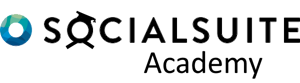To set up a Survey Layout in a Library Template, you first need to have created your Libary Template and imported your Questions or created them manually.
Step 1. Open your Library Template item from the Library menu
Step 2. In the Survey Layout section of the Tool page, click Create Survey Layout.

Step 3. Set the Reviewer Type and Survey name – Tip –Make your Survey name unique so you can identify it later
- Select Reviewer Type:
- Your Beneficairy options will depend on the questions you have created/imported
- Reviewers other than Beneficairy are only needed if doing Beneficairy reviews (i.e. Teacher reviewing student)
- Survey Template Name:
- You will need to select this later so make the name something that you can identify.
- Click Create.
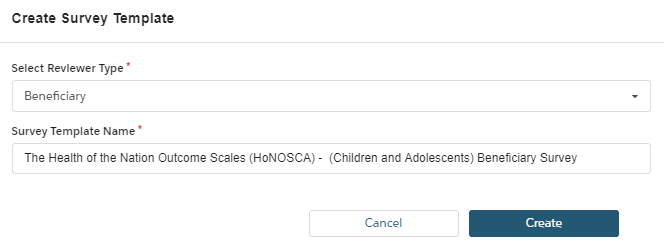
Step 4. Click the name of the Survey Template.
Dynamic Surveys mean you can use Skip Logic / Classic are an older version..Upgrade to Dynamic surveys
Step 5. Drag and drop your questions into the survey body. Use survey components such as matrix to alter how the questions displayed. Use Card text to add additional contextual information for survey recipients.